User Management
Here we will guide you through the creation and management of your users that will be working in the VCE.

|
VCE provides a user management tool and is not meant to take the place of user authentication. For all McD users, user authentication is managed via McD GAS. |
New Users Creation

|
THE FOLLOWING INFORMATION IS ONLY RELEVANT IF YOU POSSESS ADMINISTRATOR CREDENTIALS! |
Navigate to the settings tab and notice the submenus displayed. All marketers will see the Images submenu. (If you possess administrator credentials, you have access to an additional six submenus, please click here for more information on the additional submenus).
Let's begin with guiding you as a marketer with the "How To" of setting up new users in your VCE(or click here to go directly to learn about Managing your Users).
Follow the steps below to create a new user:
-
Click
Below is a sample of a new user when McD GAS authentication is selected. Familiarize yourself with the details that must be included. Review the fields and follow up with the comprehensive description that guides you through user creation.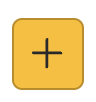 to display the Add User window. Notice the
first step is to select method of Authentication: McD GAS or VCE.
to display the Add User window. Notice the
first step is to select method of Authentication: McD GAS or VCE.

If you select VCE authentication, you will need to include a user first and last name as well. 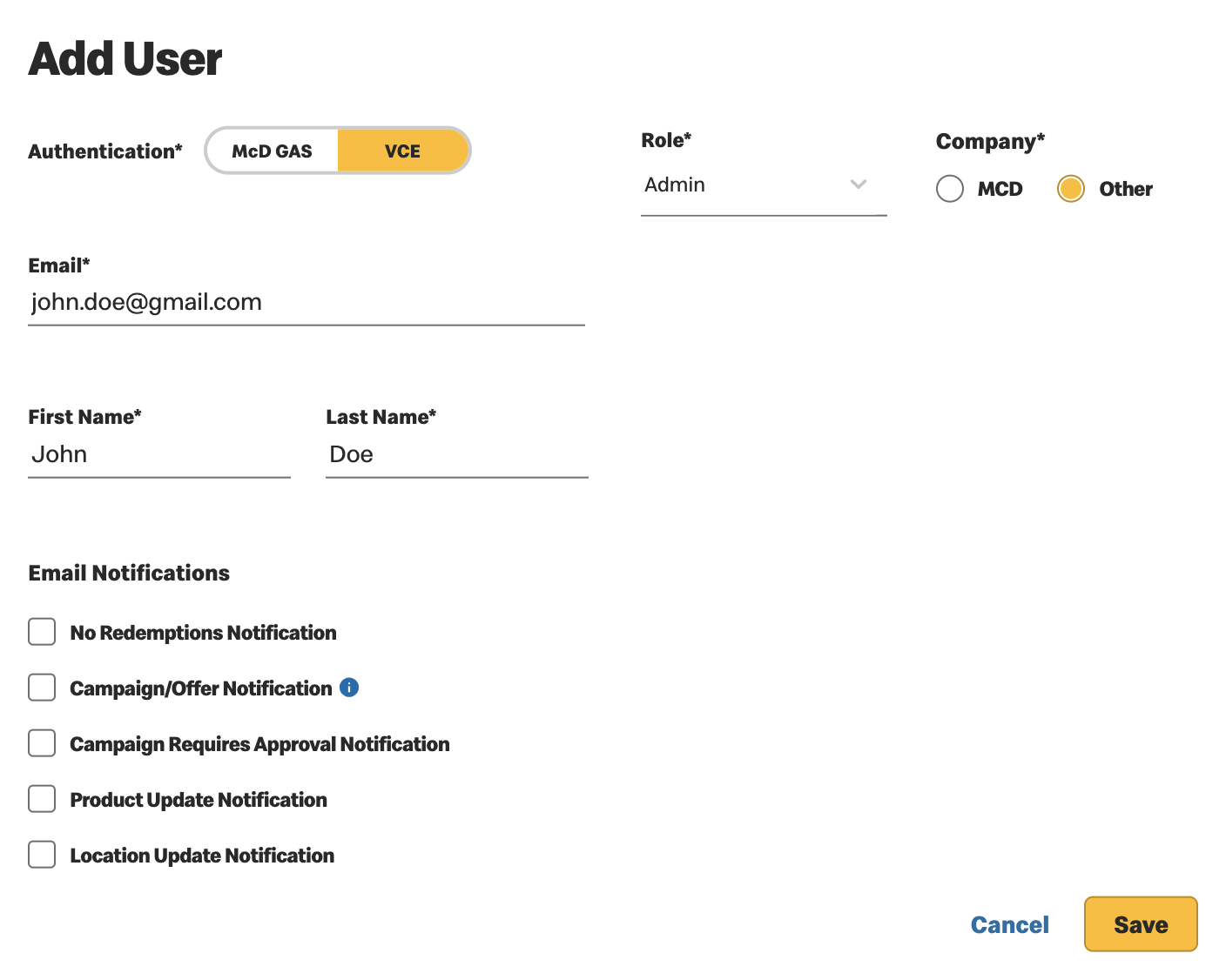
- Complete the mandatory fields:
- The preferred method of Authentication is always McD GAS which allows for SSO. Once you are given a IED, you will be a recognized user. If the user does not have an McD GAS account, you can select VCE in the Authentication field and the user will be given a user name and password to access the system.
- Email - The user email must be set up and authorized in McD GAS. Enter the email defined for that user in the authentication system.
- Company
- Role - Determine the user's permissions within the application.
This can be changed as needed, for example: While in training, a trainee familiarizes themselves with the system but does not have the ability to approve campaigns. Once they are familiar with the process, their role can be changed to Creator to allow them to approve/reject campaigns. The table below describes access throughout the VCE based on Role.
ROLE DESCRIPTION Administrator
( User with super powers)- Full access to all areas within the application
- Can perform all actions
- If enabled for the market, administrators can self approve offers and campaigns that they have submitted to approval
Creator - Full access to Offers, Campaigns and Images menus
- Access to the Dashboard and Reports
- A creator CAN approve/reject offers and campaigns (From start to finish)
- A creator CANNOT approve offers and campaigns they have submitted for approval
Trainee - Full access to Offers, Campaigns and Images menus
- Access to the Dashboard and Reports.
- A trainee can approve/reject offers however CANNOT approve/reject campaigns (This allows for a learning curve to make mistakes while in training, without affecting campaigns that are live to consumers)
Viewer - View Images, Offers, Campaigns, Dashboard and Reports within the application
- Search and filter however without the ability to make any changes
- Notice the Alert Notification's list. Although this is not a mandatory section, determine which
notifications are relevant for this user to receive. All selected notifications are automatically sent
to the email provided.
- No Redemptions Notification - This alerts you of all active campaigns that have had no activity in the allotted time (Time is defined per market).
- Campaign Error Notification - This alerts you if any campaigns are in an Error state, such as:
- Deployment Failed
- Revoke Failed
- Update Failed
- Stop Association Failed
- Campaign Requires Approval - This alerts you when the the start time of a campaign is nearing and has not yet been approved, you are notified to review and approve/reject the campaign draft (Time is defined per market).
- Product Update Notification - This alerts you of any product changes that occurred in the last
product sync and allows you to login to view changes.
The change log displays:
- All product changes
- Offers and campaigns affected
- Location Update Notification - This alerts you any location changes that occurred in the last location
sync and allows you to login to view changes. The change log displays:
- All location changes
- Offers and campaigns affected
- Click Save or Cancel
- Save - User will be created and given access to the VCE according to his defined role.
- Cancel - To cancel record creation. If you select cancel, you will be asked to confirm.
Managing Users
The first part of User Management is made easy with filtering options. Choose to view all, or filter to focus on the users of interest.
You may filter by:
- Company - Defines the user as either MCD or Other
- Role
- Notifications
- Keyword Search
- Name
Notice the  icon, this allows you to download a CSV file that
displays all current users. This includes their:
icon, this allows you to download a CSV file that
displays all current users. This includes their:
- ID
- First Name
- Last Name
- Company
- Role
Hover over any user to display the two management icons.
- Click
 to view all user details.
to view all user details.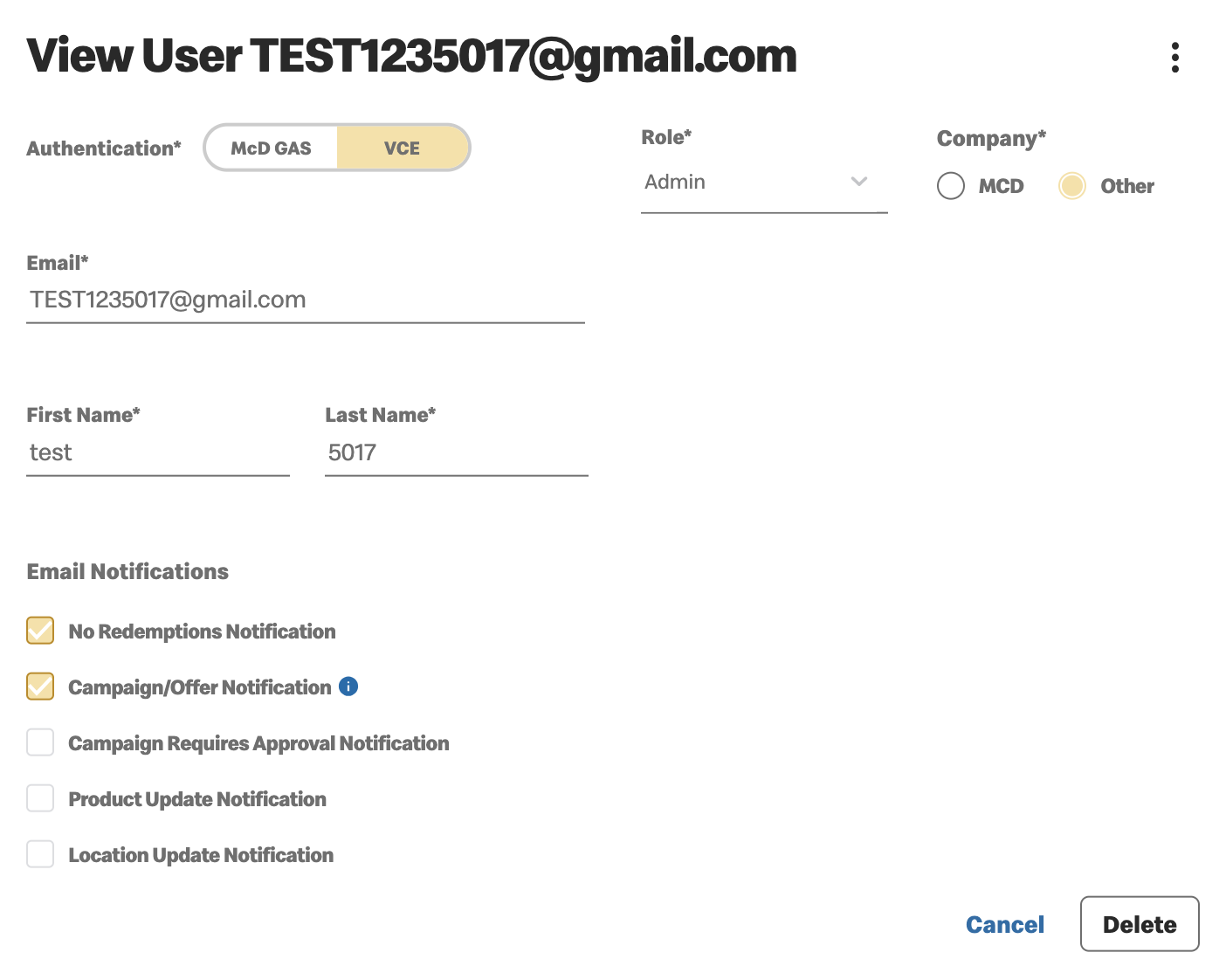
From this window you can:- Edit the user details.
- Delete users. If you select delete, you will be asked to confirm your action.
- Click
 to edit the user details including:
to edit the user details including:- Role
- Company
- Edit the alert notifications this user will receive.
When you make any changes in the user management section, you must Save and/or Cancel any changes made.
-
Save - To update changes
-
Cancel - To delete any changes made. You will be asked to confirm "Are you sure?". Click cancel to avoid unwanted changes.
Previous Topic Next Topic