Custom Location Sets
Locations refer to the list of McDonald's restaurants in a given market. By creating location sets, you can streamline workflows and easily locate the sets you need when creating offers.
Custom Location Sets Creation
Navigate to the settings tab and notice the submenus displayed. All marketers will see the Images submenu. (If you possess administrator credentials, you have access to an additional six submenus, please click here for more information on the additional submenus).
Let's begin with guiding you as a marketer with the "How To" of creating a new Custom Location Set (or click here to go directly to learn about Managing your Custom Location Sets).
Follow the steps below to create a Custom Location Set:
-
Click
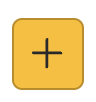 to display the Add Location Set window.
to display the Add Location Set window. - Enter a Set Name. This field is mandatory and limited to 100 characters.
- Define the locations.
Notice the left and right pane. The left pane includes a list of available locations and location sets.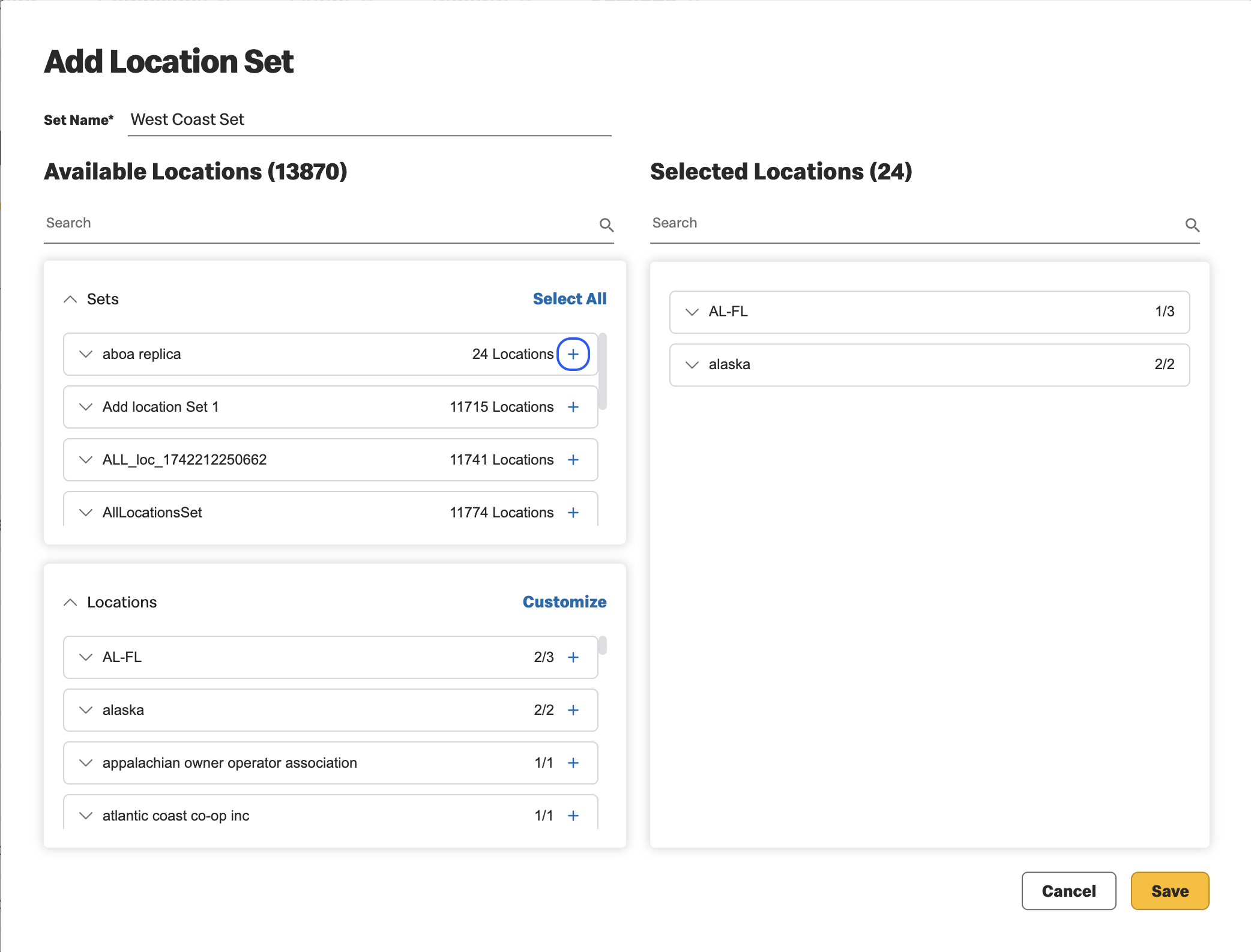
Click
 to display the set details.
to display the set details. Click
 on
the desired Sets and/or locations on the left and they will appear on the right. This moves the
entire content of the set or the individual location selected.
on
the desired Sets and/or locations on the left and they will appear on the right. This moves the
entire content of the set or the individual location selected. Click
 to
remove a set and/or location and it will return to the left pane.
to
remove a set and/or location and it will return to the left pane. -
Once you have entered a name and your selected locations appear in the right pane, click Save or Cancel.
- Save - To create a new custom location set.
- Cancel - To cancel record creation. If you select cancel, you will be asked to confirm.
Custom Location Sets Management
The first part of Custom Location Sets management is made easy with search options. Choose to view all, or search to focus on the Custom Location Sets of interest.
You may search by:
- Location Code
- Location name
- Location Set name
Once you are viewing the custom location set of interest, hover over any custom location set to display the two management icons.
- Click
 -
To view Custom Location Set content.
-
To view Custom Location Set content.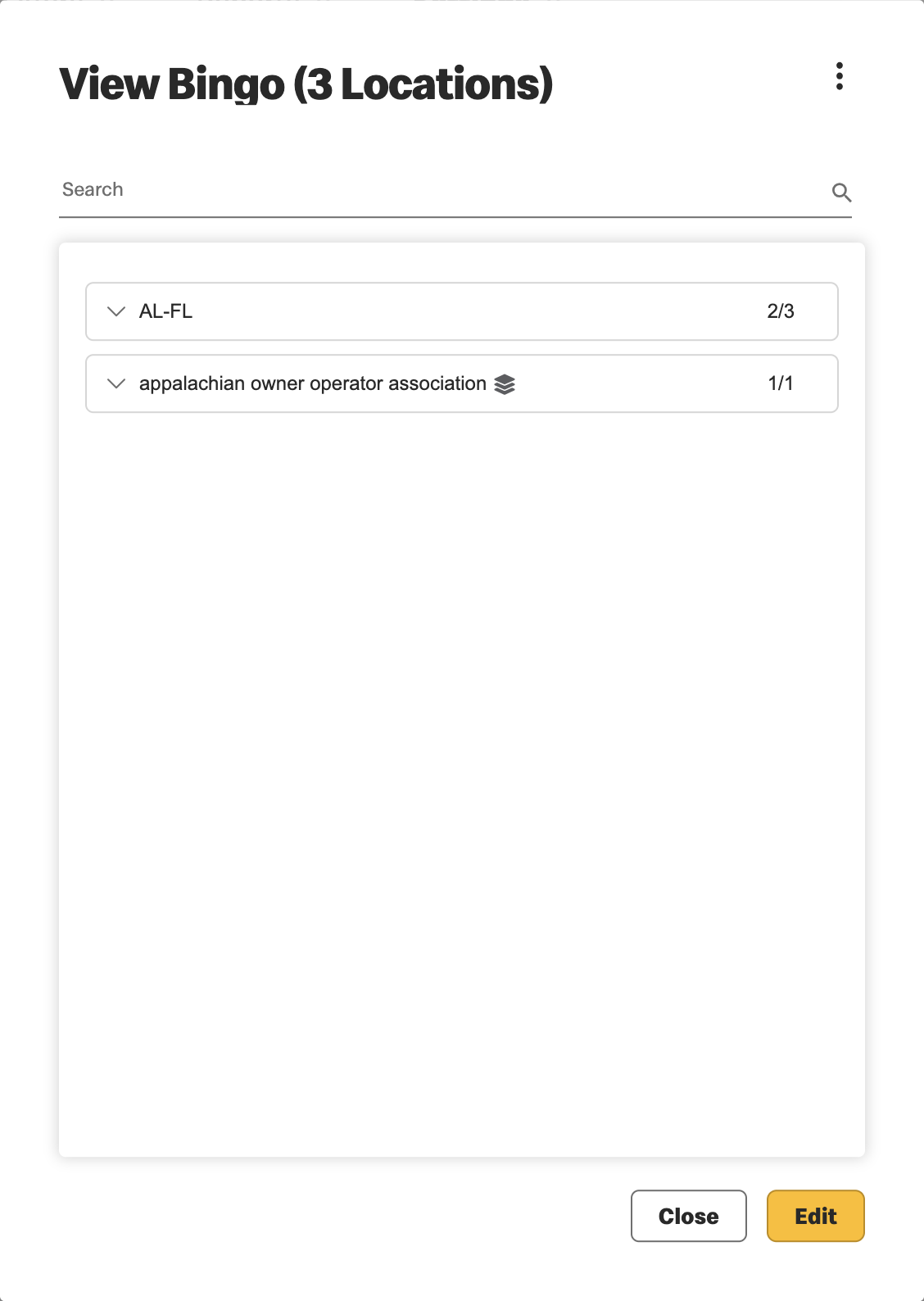
- Notice the actions buttons available from this window:
- Delete - If the Custom Location Sets are not in use, all details are deleted. If used in a campaign a delete notification alerts you of the campaigns using this set. You must confirm if you wish to delete.
- Duplicate - Create a new set by duplicating the current set and update the content as desired.
- View Usage - When custom location sets are in use, a window displays the campaigns used
by this set.
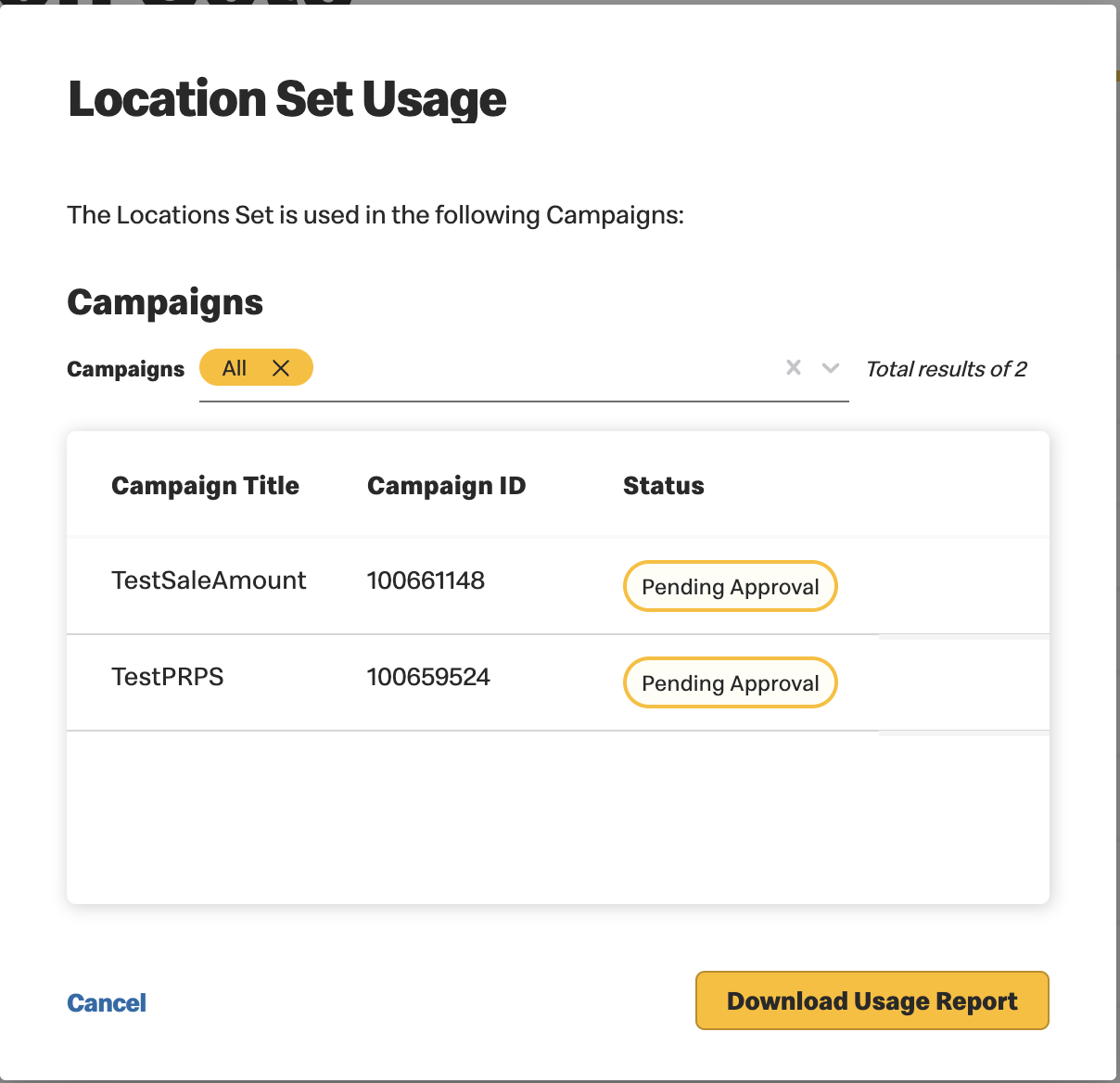
- Edit - To edit Custom Product Sets properties. See description below.
- Notice the actions buttons available from this window:
-
Click
 - To edit the Custom Product Set.
- To edit the Custom Product Set.-
Edit the set name
-
Edit the products that comprise this custom product set
-
Click Save or Cancel
-
If this Location Set Set is currently in use, you will be updated with the relevant details and must confirm if you wish to save changes or cancel
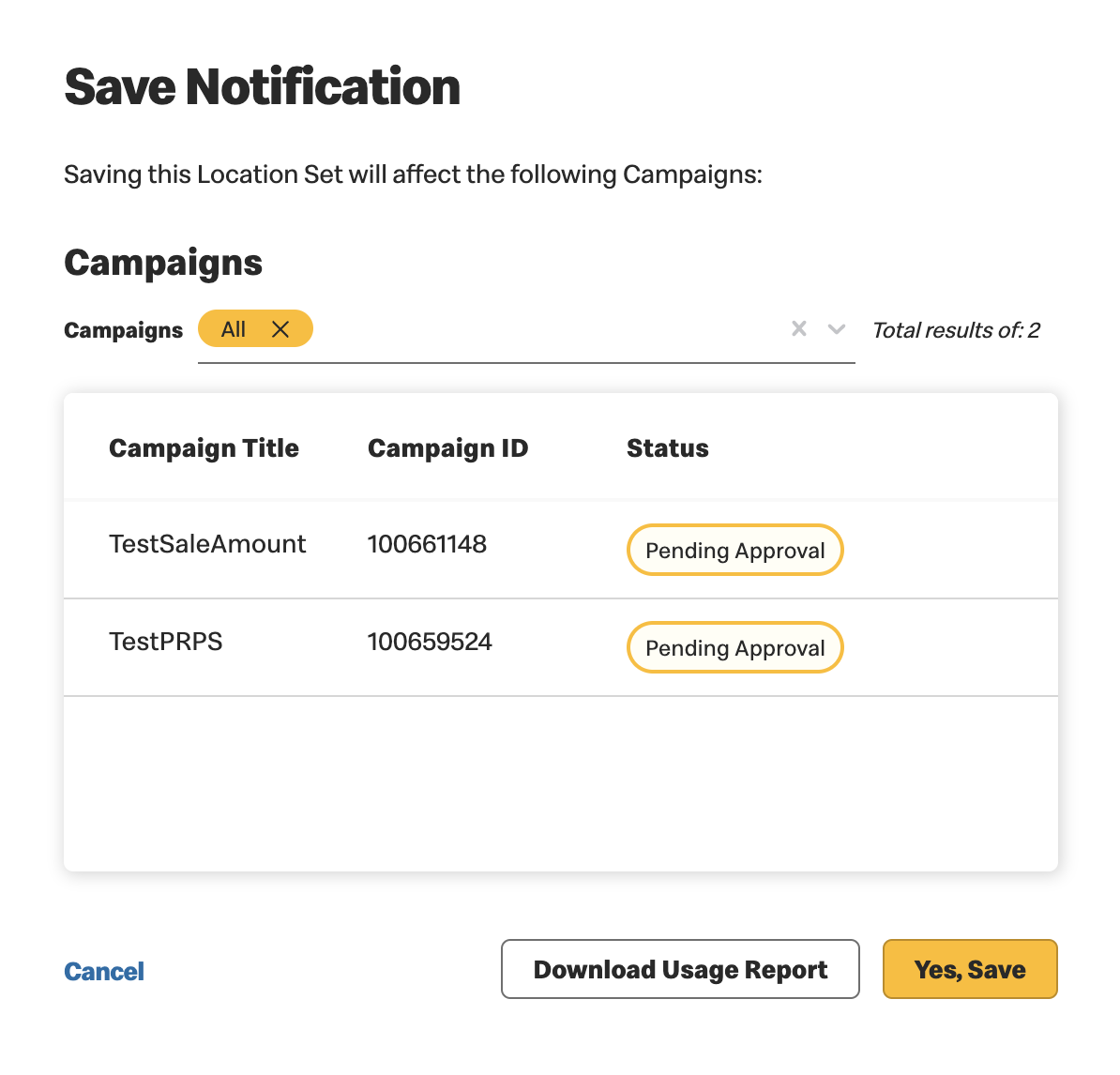
-

|
For markets that offer NED (National Employee Discount), a dedicated non-editable Custom Set is created by default which includes the participating restaurants. Now you can be sure only the relevant locations receive the offers and/or campaigns. |
Previous Topic Next Topic