Custom Product Sets
Product Sets are used to help you streamline workflows and easily locate the sets and products you need when creating offers.
Custom Product Sets Creation
Navigate to the settings tab and notice the submenus displayed. All marketers will see the Images submenu. (If you possess administrator credentials, you have access to an additional six submenus, please click here for more information on the additional submenus).
Let's begin with guiding you as a marketer with the "How To" of creating a new Custom Product Set (or click here to go directly to learn about Managing your Custom Product Sets).
Follow the steps below to create a Custom Product Set:
-
Click
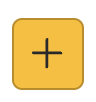 to display the Add Product Set window.
to display the Add Product Set window. - Enter a set name. This field is mandatory and limited to 100 characters.
-
Click Select Products
.
Notice the left and right pane. The left pane includes a list of available products and product sets.
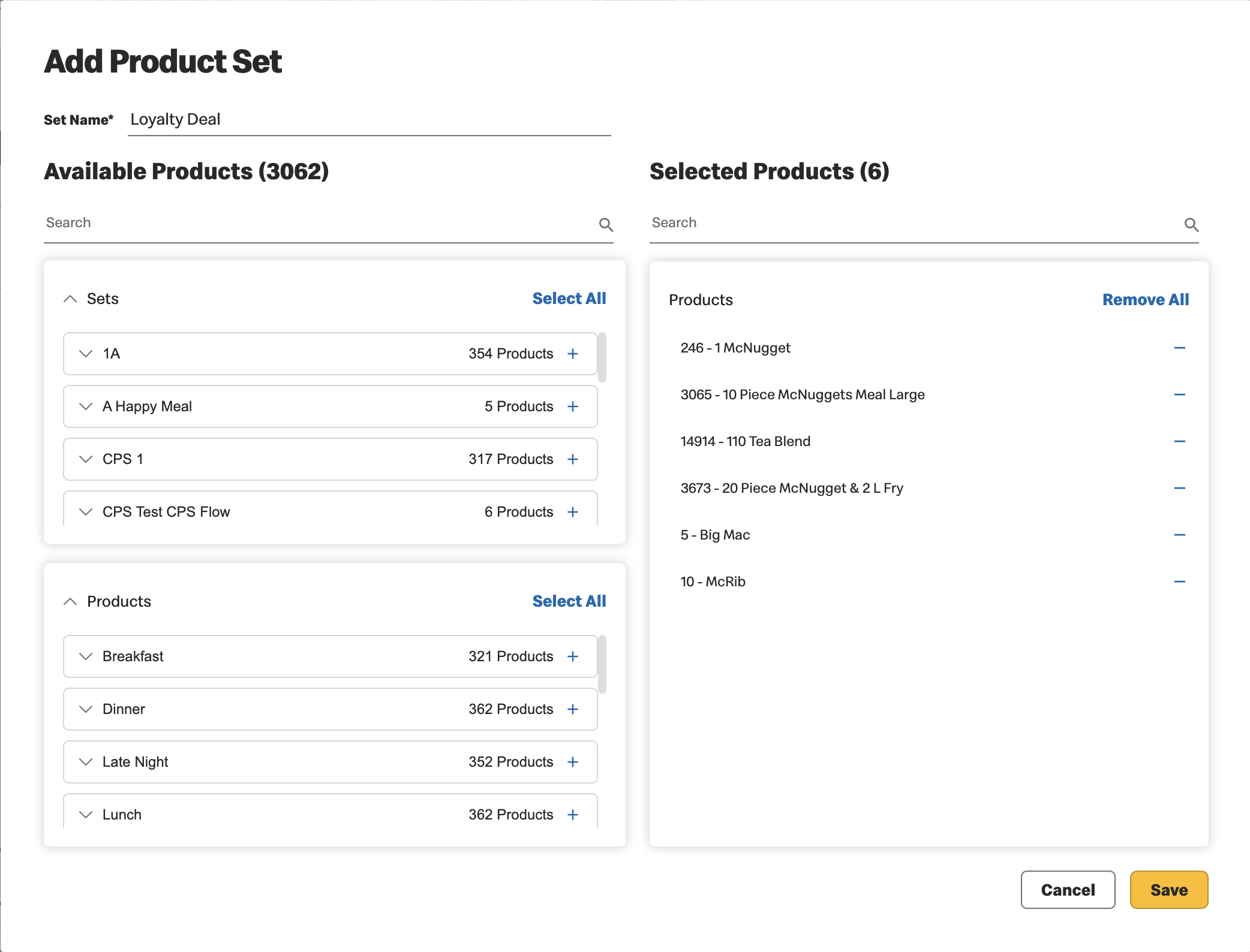
Click
 to display the set details.
to display the set details.
Click
 on the desired Sets and/or Products on the left and they will appear on the right.
This moves the entire content of the set or the individual product selected.
on the desired Sets and/or Products on the left and they will appear on the right.
This moves the entire content of the set or the individual product selected.
Click
 to remove a Sets and/or Product and it will return to the left pane.
to remove a Sets and/or Product and it will return to the left pane.
-
Once you have entered a name and your selected products appear in the right pane, click Save or Cancel.
- Save - To create a new Custom Product Set.
-
Cancel - To cancel record creation. If you select cancel, you will be asked to confirm.
Custom Product Sets Management
The first part of Custom Product Sets management is made easy with search options. Choose to view all, or search to focus on the Custom Product Sets of interest.
You may search by:
- Product Code
- Product name
- Product Set name
Once you are viewing the Custom Product Sets of interest, hover over any Custom Product Set to display the two management icons.
-
Click
 - To view Custom Product Set content.
- To view Custom Product Set content.
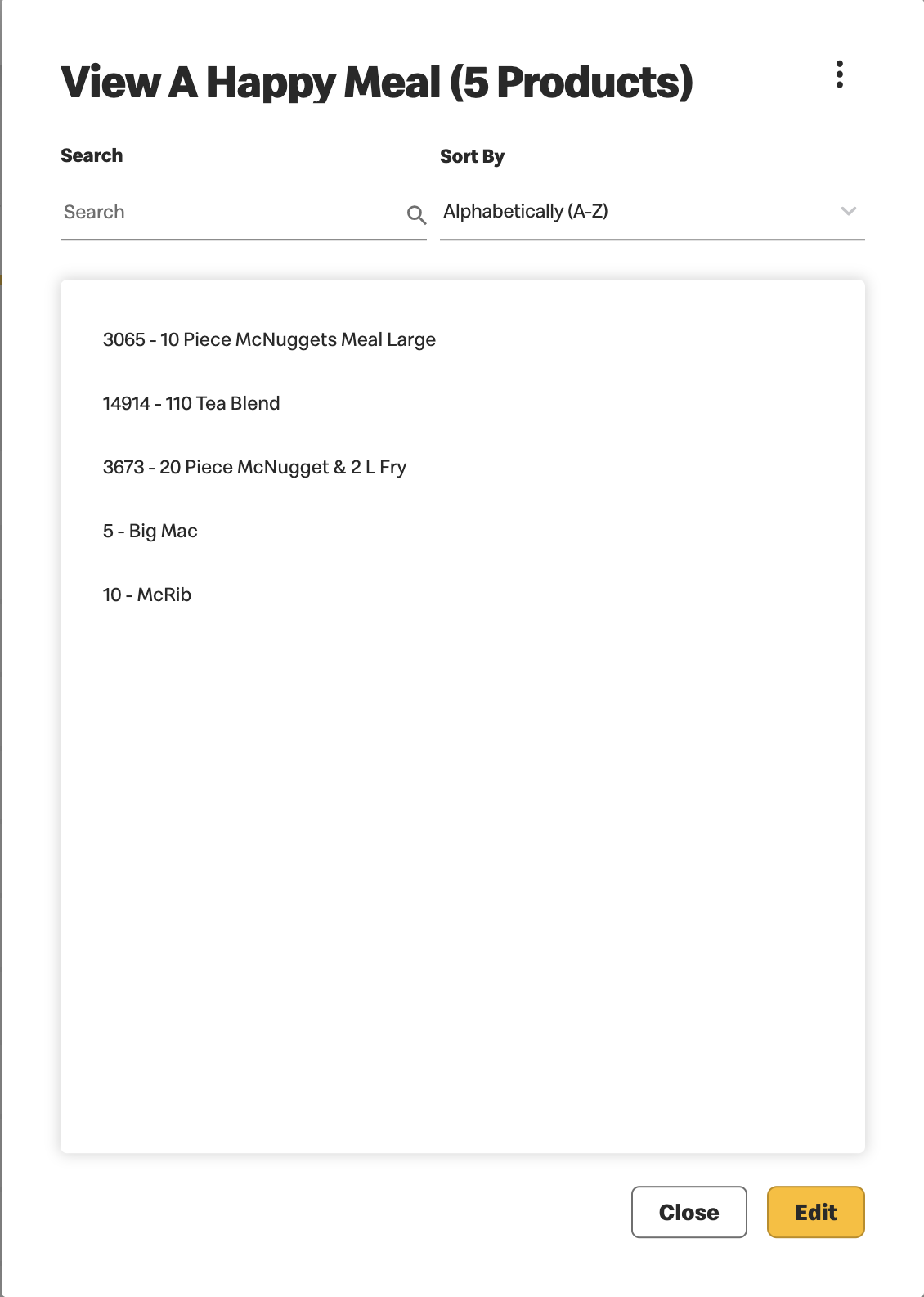
-
Notice the actions buttons available from this window:
- Delete - If the Custom Product Sets are not in use, all details are deleted. If used in an offer a delete notification alerts you of the offers and campaigns using this set. You must confirm if you wish to delete.
- Duplicate - Create a new set by duplicating the current set and update the content as desired.
-
View Usage - When custom product sets are in use, a window displays the campaigns and
offers linked to the set.
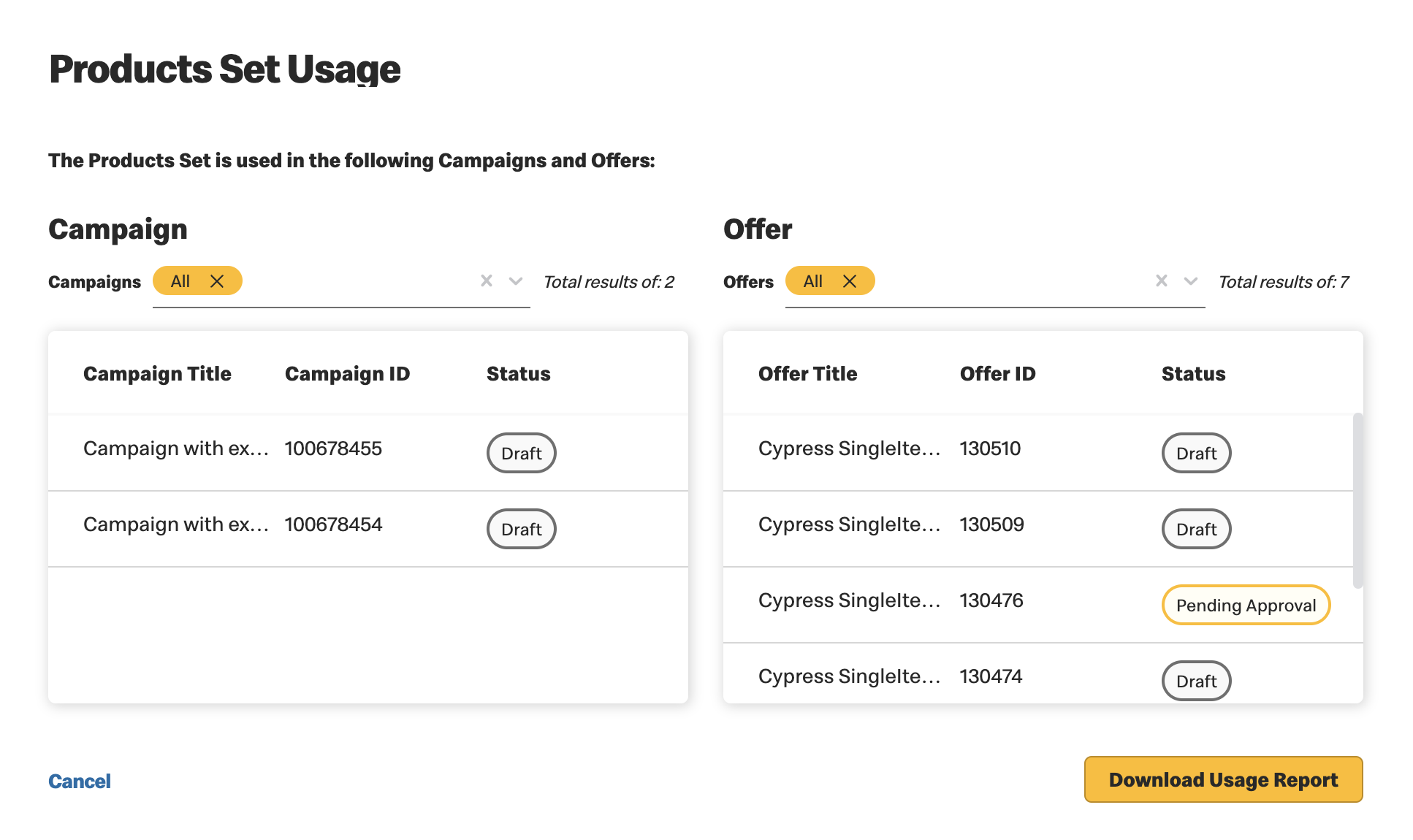
- Edit - To edit Custom Product Sets properties. See description below.
-
Notice the actions buttons available from this window:
- Click
 - To edit the Custom Product Set.
- To edit the Custom Product Set.
- Edit the set name
- Edit the products that comprise this custom product set
- Click Save or Cancel
- If this Product Set is currently in use in an Offer and/or Campaign, you will be updated with the relevant details and must confirm if you wish to save changes or cancel
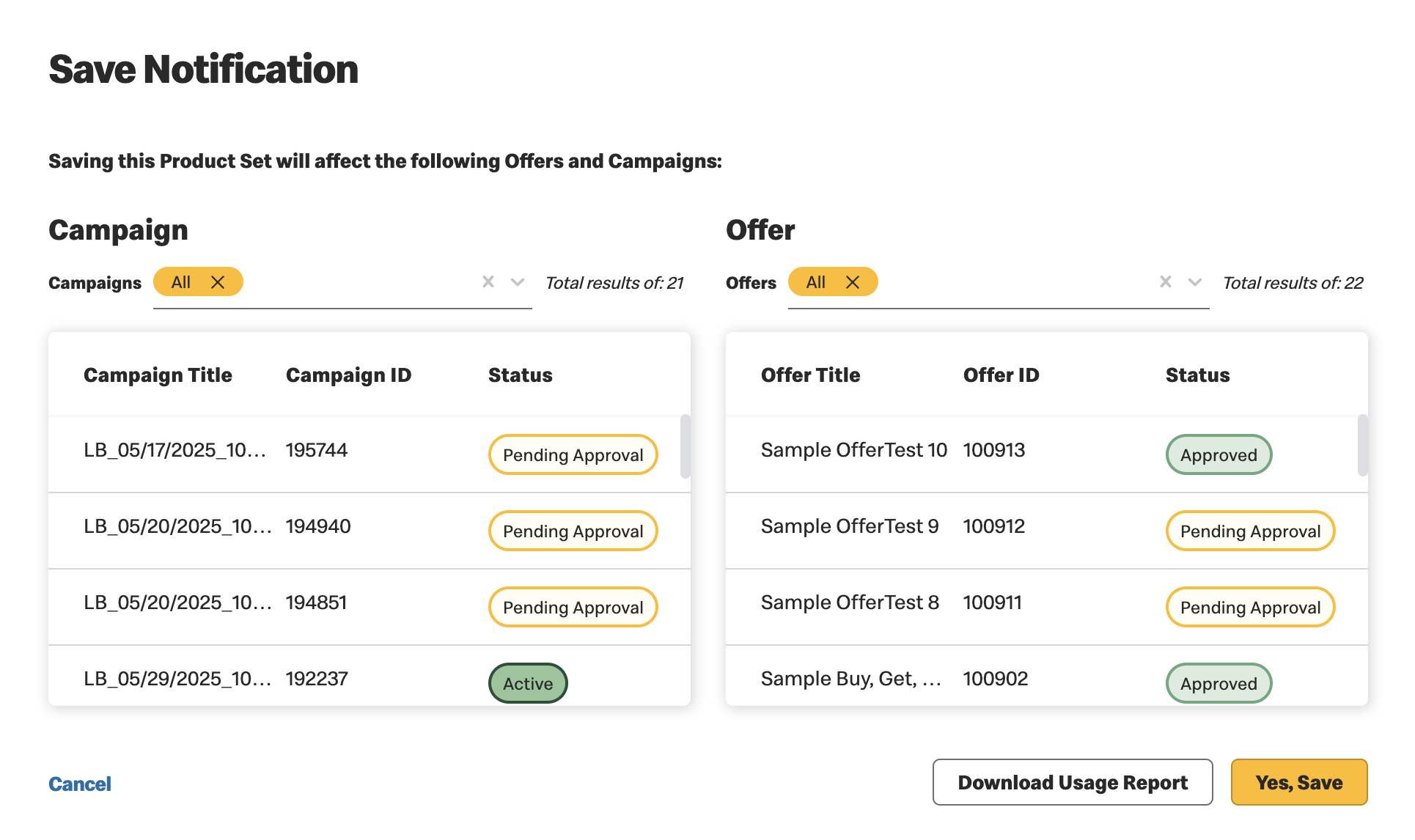
Previous Topic Next Topic