Redemptions
The redemption reports allow you as an administrator to search across all users to view data related to campaign redemptions. This can be analyzed by redemptions over time and per average redemptions over a 24 hour period.
Redemptions
Navigate to the Reports tab and select Redemptions from the submenu. Choose to view all, or filter to focus on the redemptions of interest.
There are two reports types:
- Overtime - This report allows you to analyze up to 10 campaigns that are active, expired and/or revoked (you will not be able to review archived campaigns).
- 24H average - View details of up to three campaigns (campaign limit is due to the caliber of details provided) and analyzes the data over a selected period.
How to generate the Redemptions Over Time report
To generate this report, you must define what you wish to analyze.
- Type - Overtime
- Campaign - Can select up to 10 campaigns (See image below for campaign selection).
- Start period
- End Period
- Interval - This field is dependent on the length of time defined within the Start and End
period.
For campaign selection, click the desired campaigns from the Available Campaigns pane and they immediately appear in the Selected Campaigns pane, then click Save.
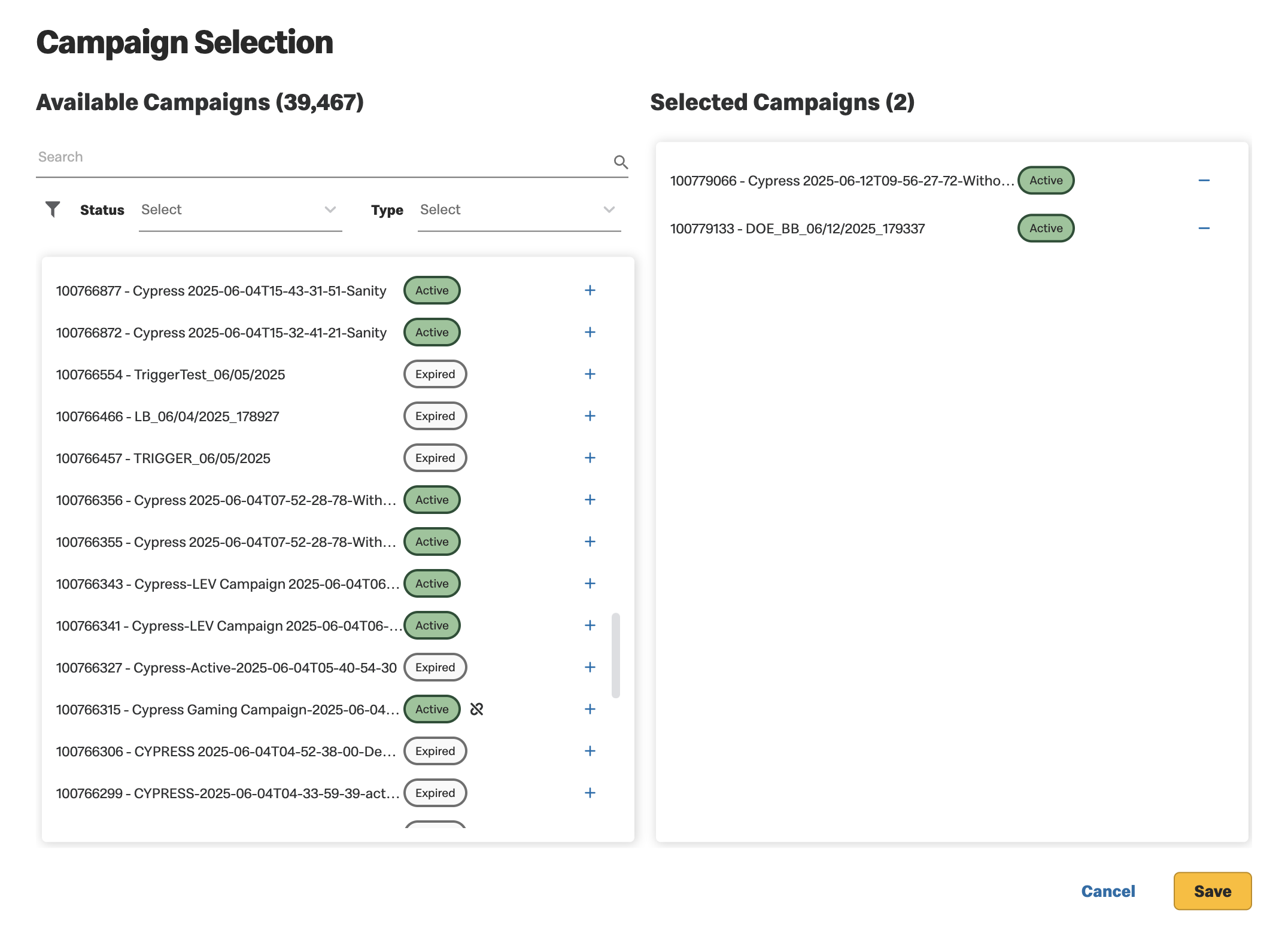
Once you have made your selections, click  to display the graph.
to display the graph.
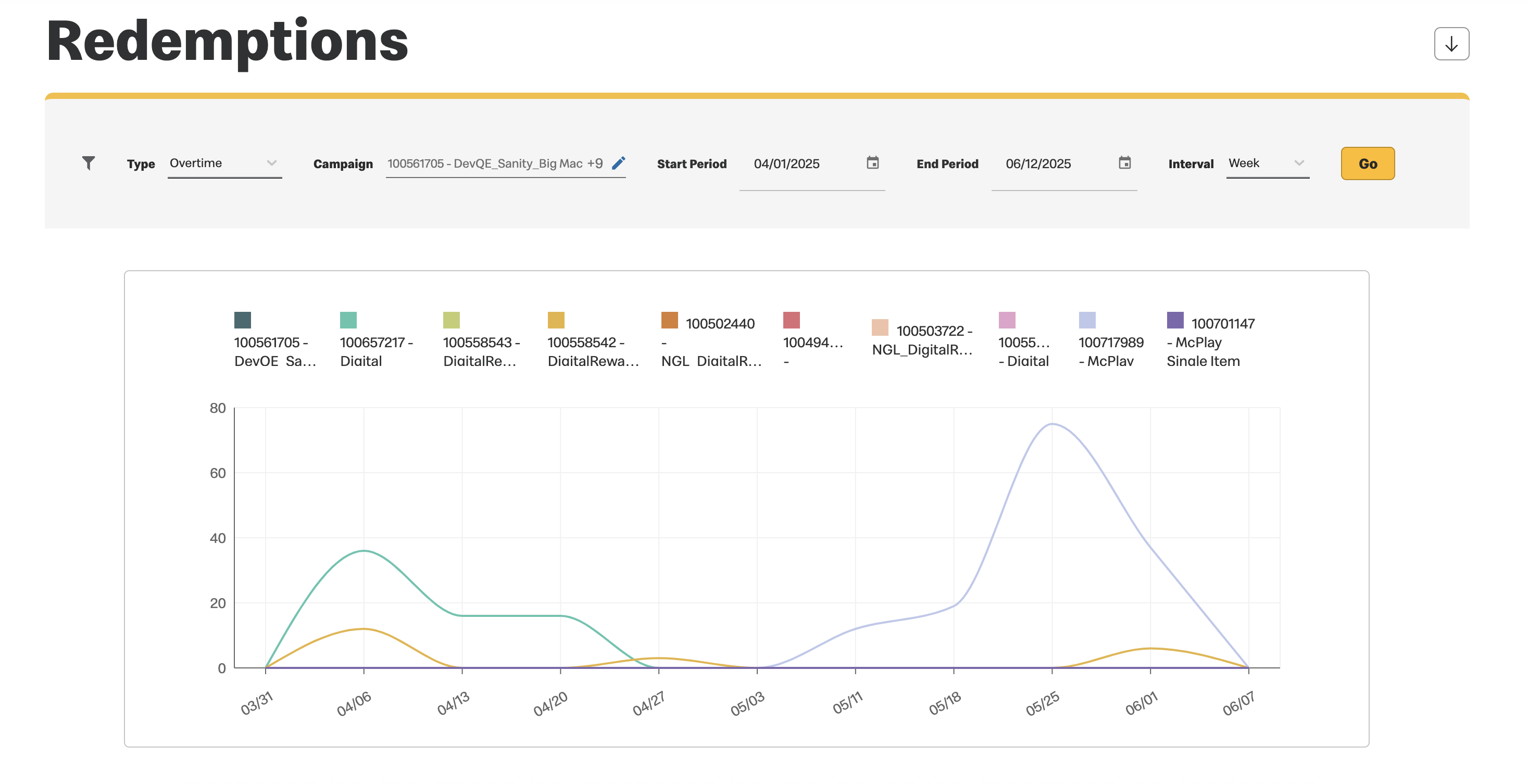
Hover over the graph to display additional details.
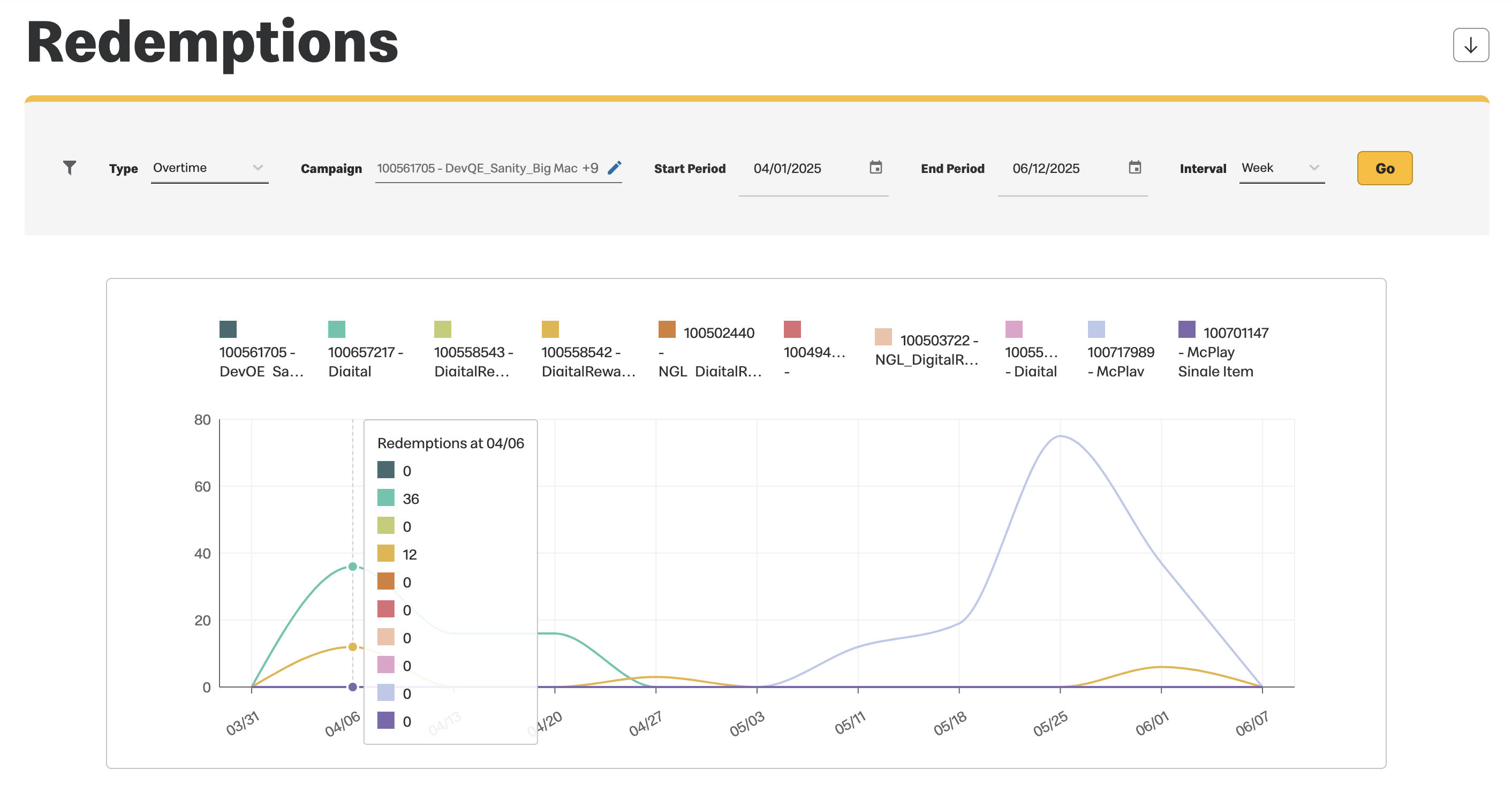
How to generate the Redemptions 24H Average report
Previous Topic Next Topic